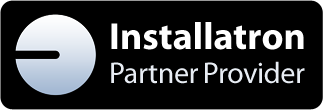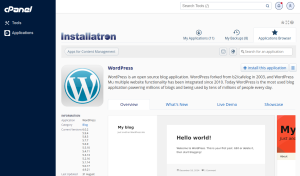Installatron allows you to install, manage, update and backup your website software.
Installatron features:
– Automatic backups (on activation)
– Automatic updates (on activation)
– Installing content management system/gallery/… on the desired domain/subdomain with a couple of mouse clicks
Support for popular applications:
+ Content management systems (WordPress, Drupal, Joomla, Moodle)
+ Photo and media galleries (Piwigo, Coppermine, Zenphoto)
+ E-Commerce platforms (Magento, PrestaShop, osCommerce, OpenCart)
+ SEO and advertising applications (SEOPanel)
+ For companies (SugarCRM, SuiteCRM, Dolibarr, WHMCS)
+ Suitable for developers (MODx, CodeIgniter, DokuWiki, Drupal, Laravel, …)
You can see all your applications in one place, through Installatron, under the “My Applications” Tab. In Installatron, you can also track available updates, statistics, backup resources and more. It only takes a few clicks to add a new application to your website. You can also import existing content management to your account under Installatron applications (FTP/sFTP/SSH credentials are required).