How to add an email account to Gmail?
To add your email account to Gmail, click the settings button (gear icon) in the top right corner of your Gmail webmail, then select “See all settings“:

Select “Accounts and Import” from the menu at the top:

If you wish, that messages from your email account would be downloaded to your Gmail email account, select “Add an email account” under the “Check email from other accounts” section:

Enter your email address in the “Email address” field and click the “Next” button:
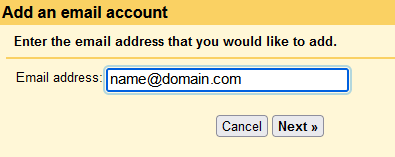
Select “Import emails from my other account (POP3)” and click “Next“:
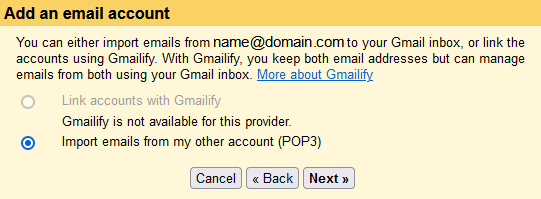
Fill in the fields as followed:
Username: the email address you wish to add
Password: email account password
POP Server: mail.domain.com (domain.com should be your domain name)
Port: 995
Leave a copy of retrieved message on the server: if you wish to leave a copy of messages in the email account, that you are adding, then check this box
Always use a secure connection (SSL) when retrieving mail: check this box

You can generate email settings using the tool at the following link:
Email settings generator
When the selections are made, press the “Add Account” button.
Choose “No” and then “Finish“:

Your email account has now been added.
If you wish to send mail from your email account through the Gmail environment, select “Add another email address” in the “Send mail as” section under the “Accounts and Import” menu:

In the “Name” field, enter your name or company name, and in the “Email address” field, enter the email address and click the “Next Step” button:
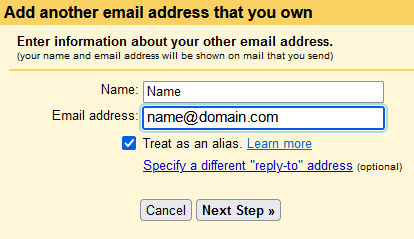
Fill in the fields as followed:
SMTP Server: mail.domain.com (domain.com should be your domain name)
Username: the email address you wish to add
Password: email account password
Port: 465
Secured connection, using SSL: choose this option

When all selections have been made, press the “Add Account” button.
An email with a code will be sent to the email address you are adding:


Enter this code in the “Enter and verify the confirmation code” field and click the “Verify” button:

Your email account has now been added.
To change settings, choose “edit info” near “Check email from other accounts” or “Send mail as“.